

This application note provides information regarding an AI-S firmware update and new workflow for Voisus versions 5.23 and beyond. To update to 5.23, follow the instructions outlined in the Voisus Cold Start Guide.
You will need to update AI-S firmware if you were using AI-S devices with 5.20-5.22, as they will not work following installation of 5.23+. Audio and PTT will also fail to function until firmware is updated.
Navigate to the hardware devices page and select the AI-S tab.
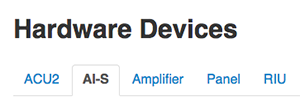
If an AI-S is eligible for the firmware update, a  symbol will appear beside the specific AI-S device.
symbol will appear beside the specific AI-S device.
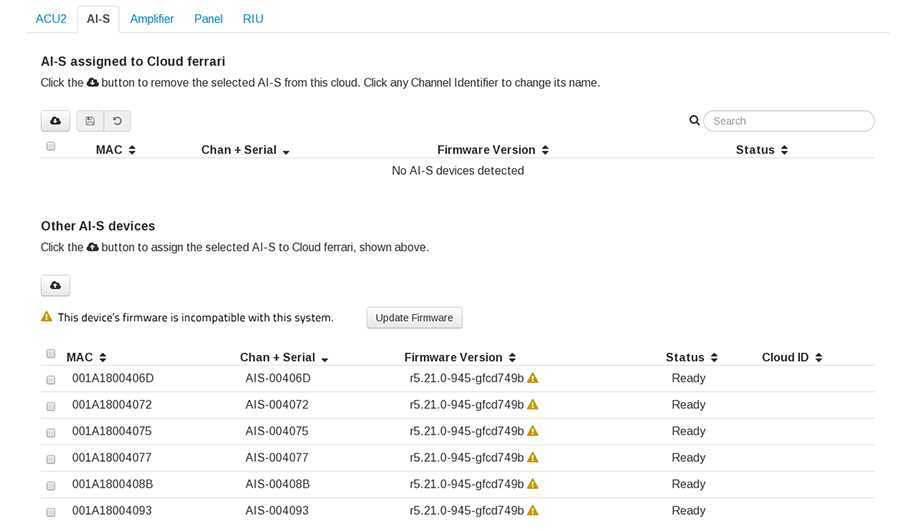
If your devices are eligible and you would like to update their firmware, click the Update Firmware button.

Read the warning messages carefully, select the devices you wish to update, and press the Update Firmware button again.
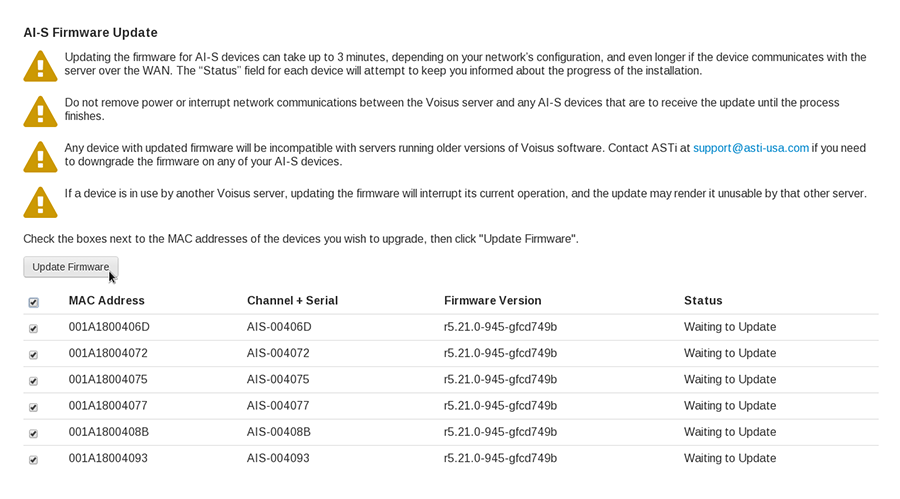
Once finished, you will see an Update Complete message in the Status column. Navigate back to the AI-S page to begin using your device.
When the server detects AI-S devices, one of three (3) statuses will display:
If a device is “Ready,” and the “Cloud ID” column is blank, then it is not assigned to any particular cloud and can be added to yours right away.
For devices on your cloud showing “In Use,” it has been mapped to a role and is active.
If a device is “In Use?,” it has been assigned to another cloud and is likely running in a Scenario.
Please note: No matter what the status of an AI-S may be, you are able to add it to your cloud. However, taking a device from another cloud WILL interrupt a running scenario. If you attempt to take a device from another cloud, you will receive a warning message alerting you of the potential outcomes.
Once you have decided which devices to add to your cloud, select them using the checkboxes to the left of the MAC addresses and press the  button.
button.
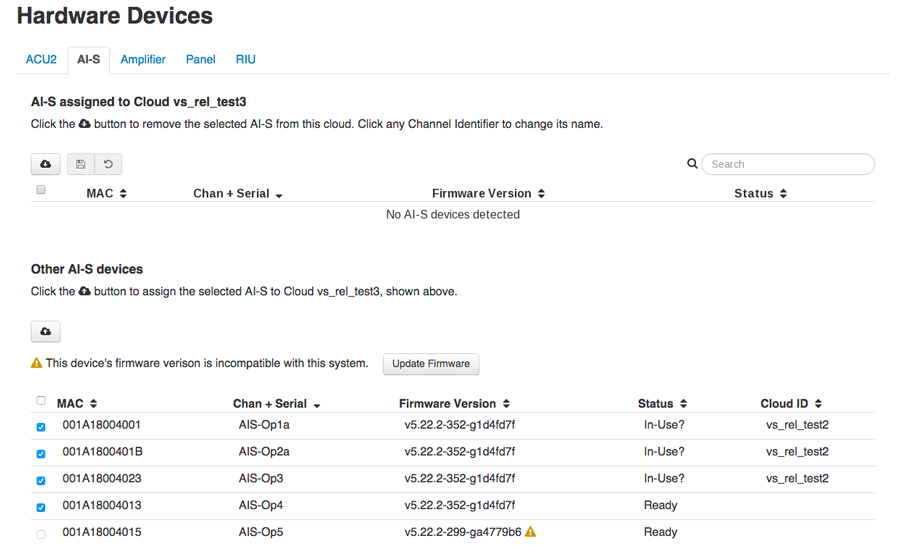
AI-S devices that have been added to your cloud are ready for use.
If you wish to remove a device from your cloud, halt the Scenario, then select the devices using the checkboxes to the left of the MAC addresses and press the  button.
button.
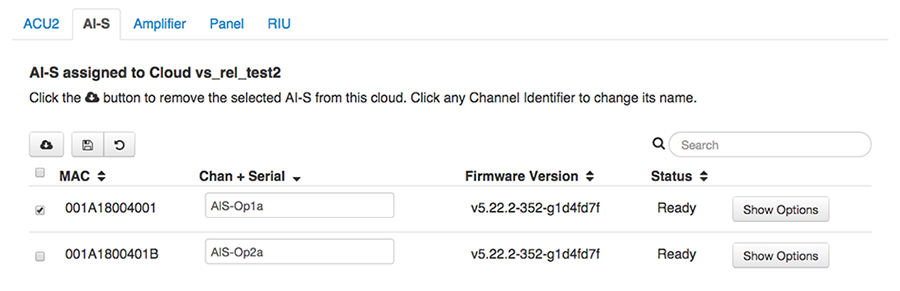
Important: Once you have upgraded to 5.23, your AI-S devices will not be compatible with older versions of ASTi’s software. If you need to revert back to an older version, please contact ASTi for instructions. An engineer will be happy to help you.