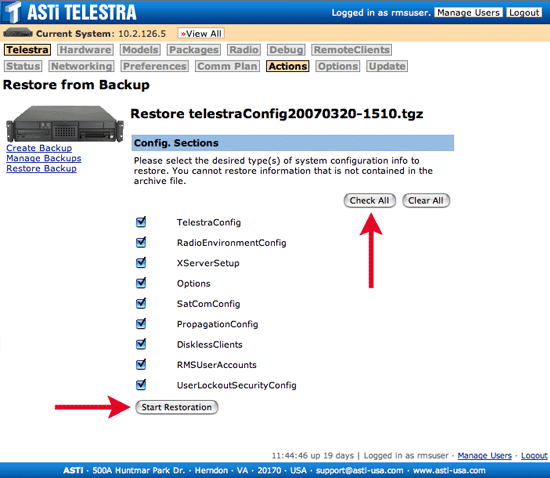If upgrading to Model Builder Visual (MBV) software version 3.27-1 or later from MBV software version 3.26-4 or older, you must perform a Cold Start. The user must backup all configuration files and models to a different machine prior to performing the Cold Start.
To upgrade from MBV software version 3.26-4 or older to 3.27 or newer:
If you are upgrading a Diskless Server, you may need to perform some additional manual backup procedures. See Application Note #67 for details.
If upgrading to Model Builder Visual (MBV) software version 3.27-1 or later from MBV software version 3.26-4 or older, you must perform a Cold Start. The user must backup all configuration files and models to a different machine prior to performing the Cold Start.
In addition to the System Configuration Backup, the user must back up models in the individual system accounts.
Note: The model backup also saves the sound files associated with the model.
SysUserAuthenticationConfig*: The Linux system's PAM configuration files which are used for system-level account lockouts
* In Telestra software versions 3.31-1 and later, these system backup categories will change. The new categories and their contents will be:
Select the "Start Backup" button.
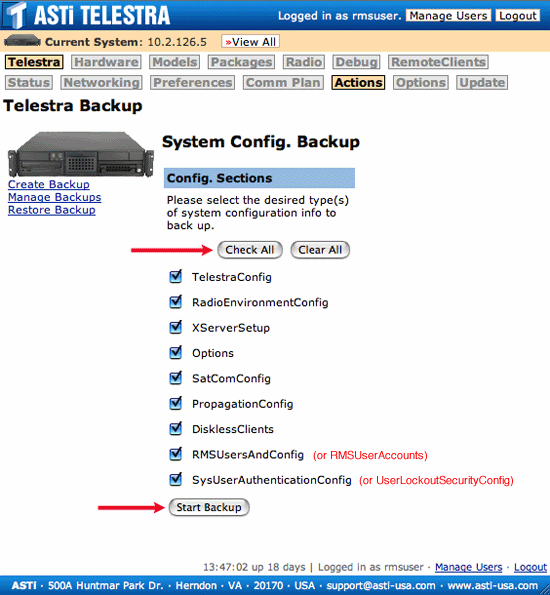
Click the filename to download the archive file to your local machine.
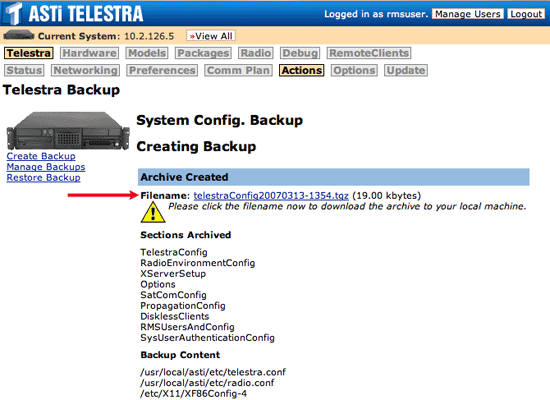
Navigate to the "Models Management" tab and back up each model (all model sections) for each system user.
Note: The Telestra web interface only facilitates archiving and restoring the models in its user accounts. If the user chooses to store any other information in their home directories, they are responsible for backing it up manually.
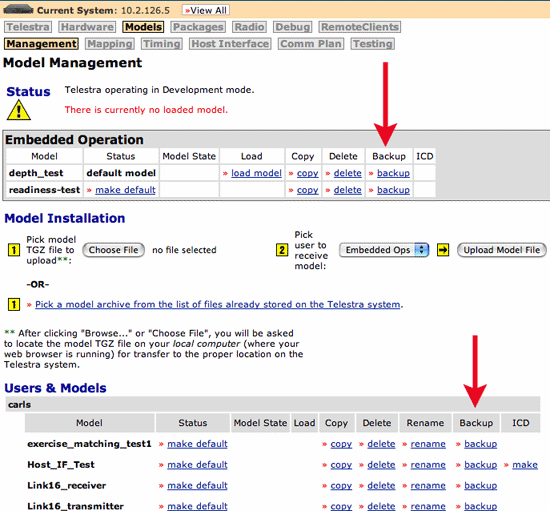
Perform a Cold Start with the latest MBV software version, as detailed in the Telestra 3.0 Cold Start Procedure
All Telestra web interface users are saved and restored via the standard system configuration backup available in the Telestra web interface. Telestra web interface users do not need to be manually recreated.
Repeat step two to recreate all previous system-level user accounts.
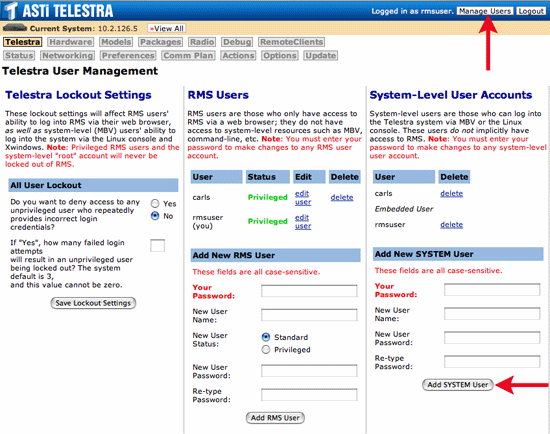
Navigate to the Telestra web interface Telestra >> Actions page and select "Restore System Configuration" to restore your backup files.
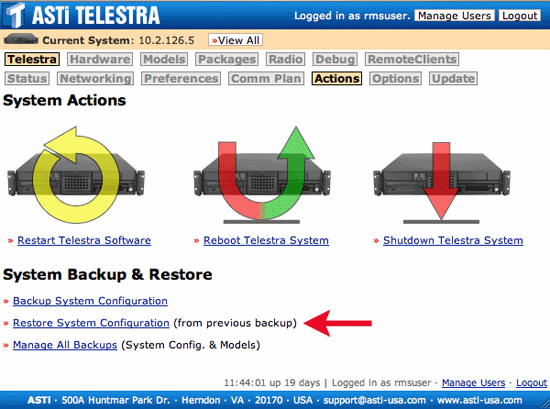
Select the "Choose File" button to browse for the system configuration files and model files. After the proper file is selected, click the "Upload Backup Files" button.
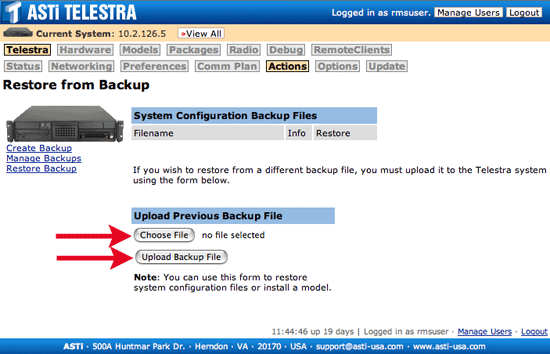
When presented with the contents of the system backup file, click the "Check All" button, then click "Start Restoration" to begin loading the system configuration.