

This article explains how to:

Important: These instructions only apply to Voisus 7.5.0 and later. If your system uses Voisus 7.4.0 or earlier, contact support@asti-usa.com for assistance.
A hardened Voisus system may lock a user account if the account is inactive for several months, or a user exceeded the maximum number of failed login attempts. You can unlock an account in the Voisus web interface or via the terminal.
To unlock an account in the Voisus web interface, follow these steps:
Open a web browser on a computer sharing a network with the Voisus server.
In the address bar, enter the Voisus server’s IP address.
Log into the Voisus web interface using an alternate account’s credentials.
From the top-right navigation bar, go to Manage > User Management.
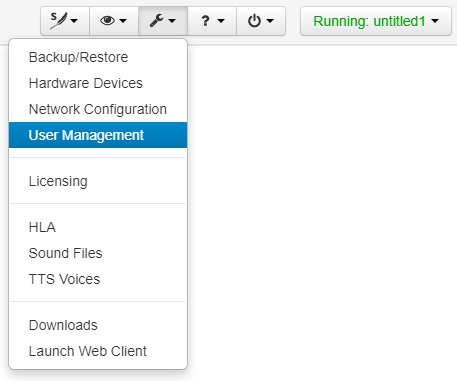
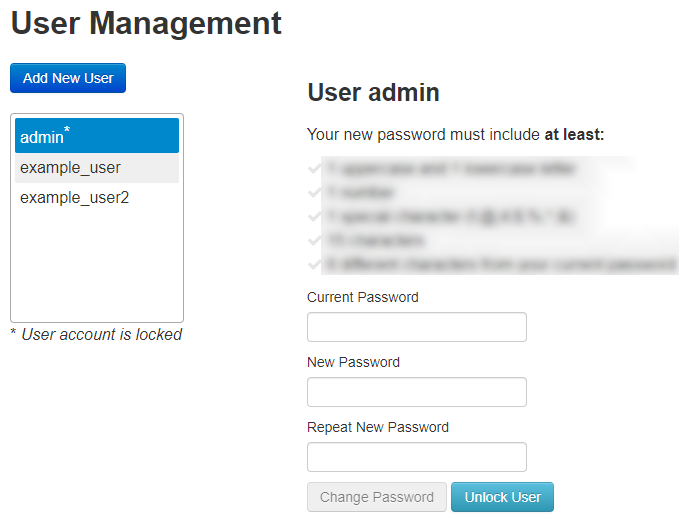
Select Unlock User. The screen displays, “User was successfully unlocked.”
If you can’t log in as another user, you may need to unlock the account via the terminal. To unlock an account via the terminal, follow these steps:
Open a terminal on a computer that shares a network with the Voisus server.
At the prompt, enter ssh astiadmin@xxx.xxx.xxx.xxx, where xxx.xxx.xxx.xxx is the Voisus server’s IP address. Press Enter.
Log into the server. The default username is astiadmin, and the default password is admin.
To log into the root account, enter su, and press Enter. Enter the default password of abcd1234.

Note: If your organization changed these default credentials, check with your IT administrator for an updated username and password.
At the prompt, enter ams-user unlock username, where username is the locked account’s username. Press Enter.
If you’ve forgotten your account’s password and can’t access the Voisus web interface, you’ll need to reset the password via the terminal. To reset your password, follow these steps:
Open a terminal on a computer that shares a network with the Voisus server.
At the prompt, enter ssh astiadmin@xxx.xxx.xxx.xxx, where xxx.xxx.xxx.xxx is the Voisus server’s IP address. Press Enter.
Log into the server. The default username is astiadmin, and the default password is admin.

Note: If your organization changed these default credentials, check with your IT administrator for an updated username and password.
To reset your password to the default (i.e., astirules), enter ams-user reset username, where username is the account’s username.
To change your password in the Voisus web interface, log in using the default credentials, and go to Manage > User Management. For more information, go to “Change a user’s password” in the Voisus Quick Start Guide.