

Yes. By default, the Voisus client saves settings to the user’s local application data directory (i.e., C:\Users\username\AppData\Local\VoisusClient), where username represents the current account username. As a result, each user must manually configure client settings.
There are two ways to configure the client for all users sharing a device:
Option 1: Save the client settings to the default shared folder.
Option 2: Define a custom location for client settings.
To save the configuration files to the default shared folder, follow these steps:
From the desktop, right-click the icon for the Voisus Client (i.e., Original Desktop Client) or Voisus Client App (i.e., Voisus Client for Desktops & Tablets).
Click Properties.
In the Properties window, click in the Target box, and go to the end of the file path. Press the spacebar, and type --all-users.
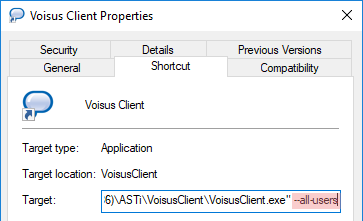
Click Apply, and then click OK.
This option saves the configuration files to a folder that all users can access: C:\ProgramData\ASTi\VoisusClient
You might want to save the configuration files to a custom, shared location if you can’t write to ProgramData or want to save to a network share. To define a custom location, follow these steps:
From the desktop, right-click Voisus Client or Voisus Client App.
Click Properties.
In the Properties window, click in the Target box, and go to the end of the file path. Press the spacebar, type -c, and then type the desired directory path in quotation marks (e.g., -c “C:\ProgramData\ASTi\ExampleFolder”).
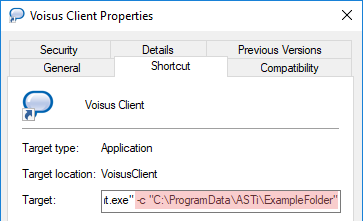
Click Apply, and then click OK.