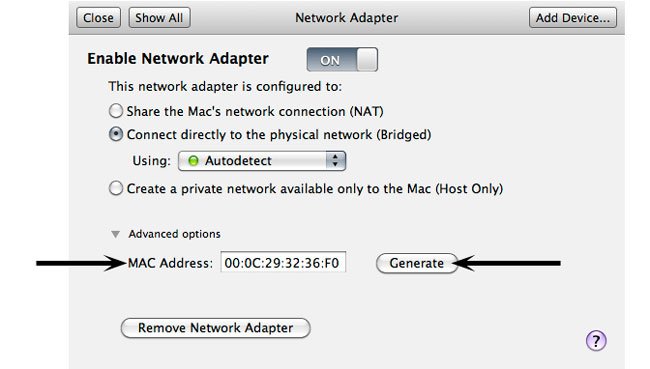This application note covers the following common network issues:
In order for Studio, the Telestra server, Project Install, and the Telestra web interface to function correctly the network configuration must be setup properly. If the network configuration is not setup properly, it is easy for a user to run into an error message that says, “'hg', 'clone', 'https://target-name/project' returned non-zero exist status 255”. The most common place for this to occur is in Studio when trying to open up a project, however it can also occur when trying to copy/clone a project in the Telestra web interface or when the default project is installed during boot up. This application note provides possible causes and solutions to resolving this error.
The error message seen will be similar to what you see below:
Command '['hg' , 'clone', 'https://RC-Quad-Core.local/projects/737ng-1.17'.' /tmp/ace-projects-aceuser/737ng-1.17_k954Xc/737ng-1.17']' returned non-zero exit status 255
The error message appears inside of Studio, the Telestra web interface, or in the log file on a default install on boot-up.
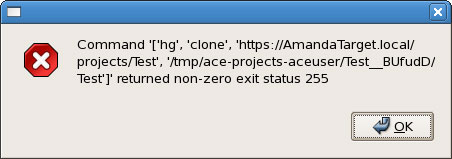
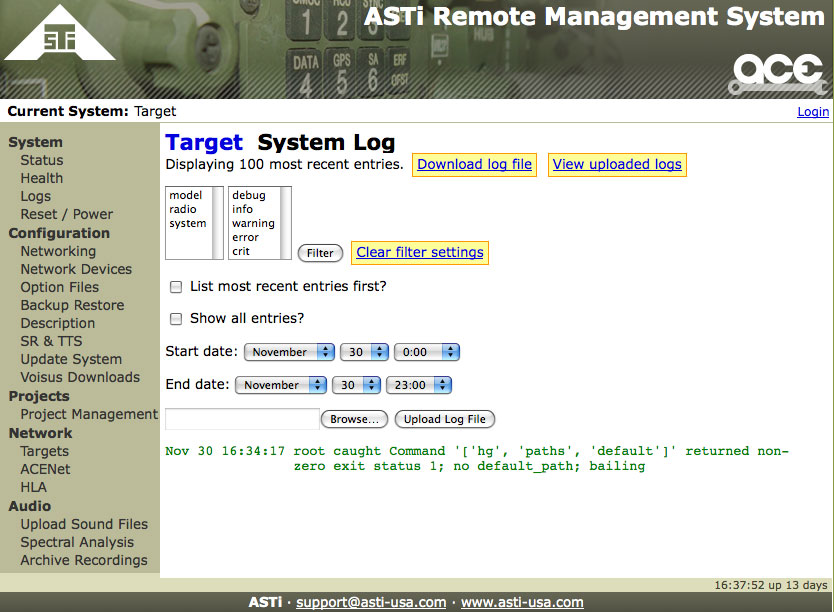
There are several reasons why this message to appears. Generally, the cause is network related; however it could also be a disk space issue, multiple interfaces on the same physical switch, Master/Slave Telestra server issue, etc.
In order to clear up this error EVERY possible cause should be investigated and resolved. All of the known causes are shown in the table below. Although the cause will vary from configuration to configuration ASTi recommends going through the list below one-by-one until this error message goes away and the Project Management is behaving normal. Continue reading below the table for details on each solution.
Possible Error Cause |
Solution |
|---|---|
| Incorrect Network Settings |
|
| Studio Virtual Machine not in Bridged Mode | Change the VM to operate in Bridged mode |
| Hard Disk is Full |
|
| Two Telestra server Ethernet interfaces are connected to the same physical LAN Switch | Use separate Switches or VLANs |
| Master Telestra server is not up and running | Fix Master Telestra server or break Slave/Master relationship |
| The Studio and Telestra server are on Different Subnets | Copy the URL (with IP instead of host name) and paste in Open URL |
| Cloned Image resulting in Duplicate MAC addresses in VM Studio | Generate a new MAC address for the Virtual Machine |
Verify that the Telestra server Network Settings are setup correctly using the Telestra web interface. The following must be setup correctly at a minimum:
Mode = Fixed or DHCP, DHCP requires a DHCP Server (non-ASTi)
IPv4 Address = valid IP address
Important: You cannot have duplicate IP addresses on the network.
Subnet Mask = valid subnet mask for the above address
Default Route = eth0, eth2, etc.
Domain is only specified if there is a valid domain, otherwise leave blank.
Gateway IP is only specified if there is a gateway IP address, otherwise leave blank.
Hostname must be configured.
Nameserver is only specified if there is a valid nameserver, otherwise leave blank.
So at a minimum you need an IPv4 address, subnet mask, default route and hostname. Reboot after any changes.
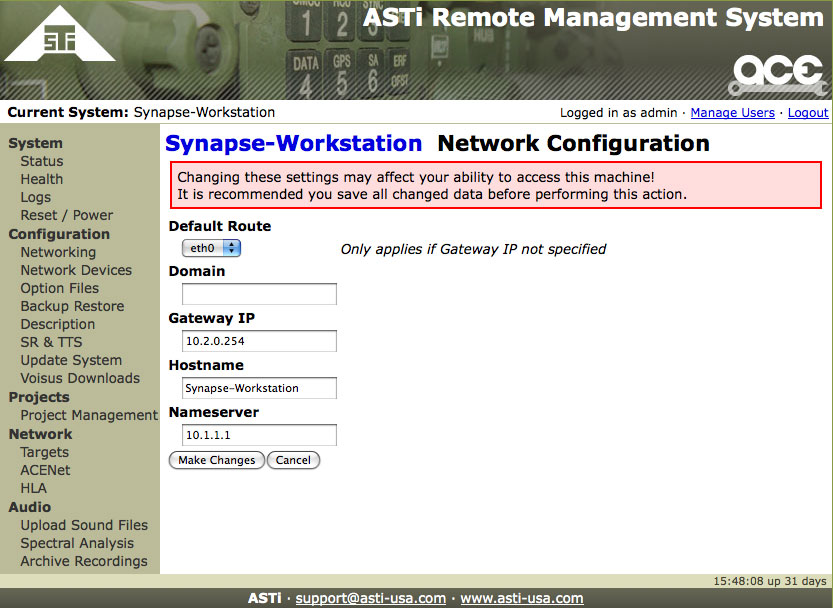
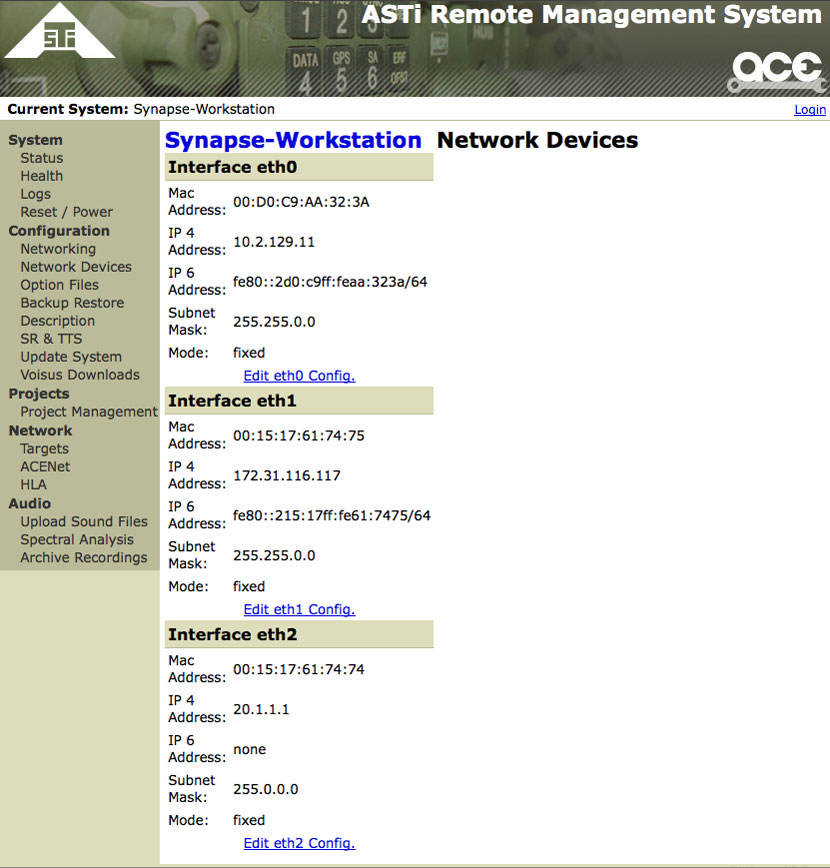
Verify that the Studio platform (or VM) Network Settings are setup correctly. This is done through the operating system (RHEL5 GUI).
The following must be setup correctly at a minimum:
Mode = Fixed or DHCP, DHCP requires a DHCP Server (non-ASTi)
class="strong>IPv4 Address = valid IP address
Important: You cannot have duplicate IP addresses on the network.
Subnet Mask = valid subnet mask for the above address
Domain is only specified if there is a valid domain, otherwise leave blank.
Gateway IP is set to the gateway IP address. If no gateway exists set this to match the IPv4 address above. The Studio platform must have a gateway IP address.
Hostname must be configured.
Nameserver/DNS is only specified if there is a valid nameserver, otherwise leave blank.
Domain is only specified if there is a valid domain, otherwise leave blank.
So at a minimum you need an IPv4 address, subnet mask, default gateway and hostname. Reboot after any changes.

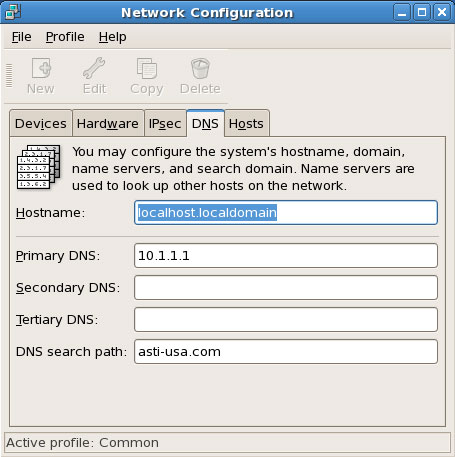
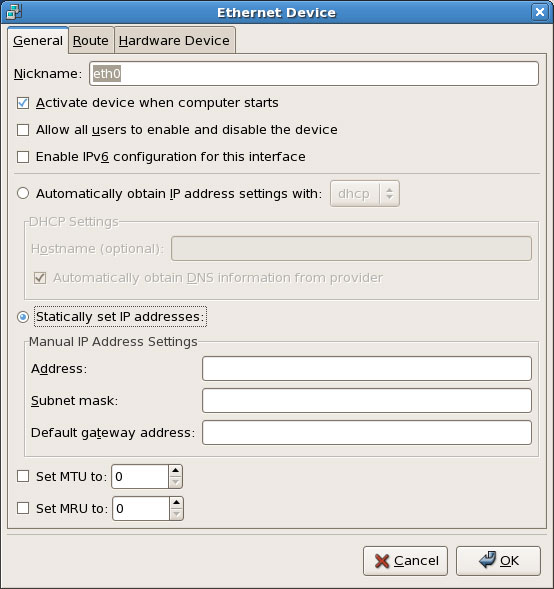
Ensure that Studio and the Telestra server are on the same subnet. For example if you have a Class C subnet then Studio might have the following settings: 192.168.100.1/24 and the Telestra server might be something like 192.168.100.2/24. However, if the Telestra server was on 192.168.101.2/24 then things will not work as expected. So ensure both platforms are on the same subnet.
Ensure that there are no duplicate Telestra server/Studio IP addresses on the network. The 'arping' command may be useful to debug this problem. For example:
[root@exampleradios ~]# arping -I eth0 -c 3 10.2.0.162 ARPING 10.2.0.162 from 10.2.0.162 eth0 Sent 3 probes (3 broadcast(s)) Received 0 response(s)
If there was a duplicate IP address you will see the following:
[root@exampleradios ~]# arping -D -I eth0 -c 3 10.2.0.165 ARPING 10.2.0.165 from 0.0.0.0 eth0 Unicast reply from 10.2.0.165 [00:0C:29:F8:48:E6] for 10.2.0.165 [00:0C:29:F8:48:E6] 1.136ms Sent 1 probes (1 broadcast(s)) Received 1 response(s)
Try to ping from Studio to the Telestra server. There are two methods for this. First, ping from Studio to the Telestra server using the Telestra server's IP address. Second, ping from Studio to the Telestra server using the hostname.local address. Confirm that you have at least 30 successful pings in a row before terminating.
For example:
# ping 10.2.0.144
# ping my-target-hostname.local
If the IP address ping fails then there is something fundamentally wrong with the network setup. Go back and check cabling, switches and all network settings.
If the hostname.local ping fails continue on with this application note before trying to open a project.
Configure the Virtual Machine (VM) to operate in bridged mode. Additionally, verify that the PC that the VM is running on is on the same subnet as the Studio VM and the Telestra server.
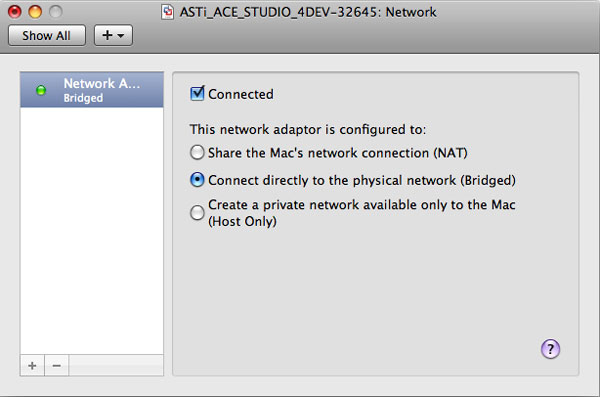
If this error occurs when running Studio on a Virtual Machine (Studio VM) it is most likely a networking issue or potentially an mDNS problem. For Studio VM to properly function the host's networking must be properly configured as well as the VM's networking. Due to the way Studio communicates with Telestra servers, it is possible for Studio to list Telestra servers and Projects correctly but not be able to open them. Telestra server and Project information publication is all handled with multicast messages over IPv6 which can function even when the host machine or VM are configured incorrectly. In other words, the Telestra server and Studio may see each other via mDNS multicast, however when you go to open a Project via IPv4 it fails.
Check to make sure that you are using Bridged mode on the VM network interface. Bridged mode allows your VM to talk to the outside world via your host machine's network card by connecting your virtual network card to the physical network. NAT mode just doesn't seem to work as well due to the network IP sharing. NAT mode allows the VM to share the IP address of the host system, which is specifically useful for wireless Ethernet networking. This IP address sharing can cause problems with Studio functionality.
If the Telestra server hard drive is full then the Project will not load and the clone error will occur. To check the current status of the hard-drive utilization go to the Telestra web interface Health System:
Telestra web interface > Health > Platform Info > Disks

Verify that no partition is more than 90% utilized, if a partition is over 90% then some file-cleanup is necessary. The most likely cause is that the /var/log/messages file(s) have grown very large in size.
A problem occurs if you try to connect two of the Telestra server interfaces to the same physical LAN Switch that the Studio is also on. In this case the Studio platform will see packets from both interfaces and get confused as to which IP address to resolve for hostname.local. In this case if you ping hostname.local from Studio you may see that the ping command works 50% of the time and fails about 50% of the time.
The solution for this is to ensure that only one Telestra server interface can see the Studio interface. After this is completed reboot both platforms to ensure that the system functions correctly.

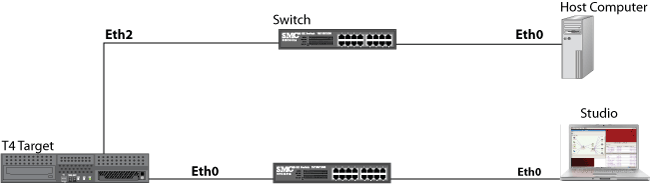
If you are using the Multi-Telestra server Project Management feature then you will get this error message if you try and open a Slave Project when the Master Project has failed or is not running. To resolve this ensure that the Master Telestra server and project are running correctly. Or delete the Master Telestra server Project link via the Telestra web interface and manage the project locally. For further information on this please refer to Application Note 90.
If the targetname.local is failing due to the Studio and Telestra server being on different networks, using the following Open URL instructions will provide a work around. In the Telestra web interface, go to Project Management > Show Projects. Open the project you want to use. Copy the URL (with the IP address instead of the host name) in the title bar and paste it into Studio under Project > Open URL.

In Studio, enter the project's URL. For example, https://10.2.121.10/projects/<Project Name>.
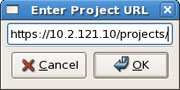
In order to install the project the Telestra server name must be deleted from the Telestra Editor. Clear the name by opening the project, right-click on the Telestra in the layout and select edit, and delete the field that says 'Target'.
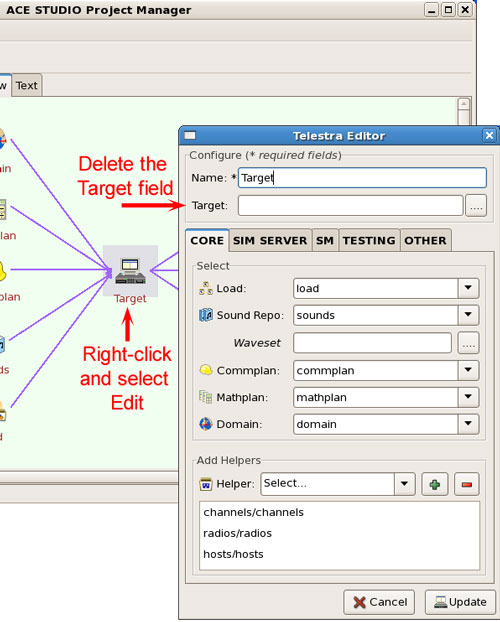
If a computer image is cloned from a master image on another computer, the cloned image will use the MAC address of the original computer. This results in duplicate MAC addresses on the network.
Generate a new MAC address by opening the Virtual Machine (VM) file and in the top menu bar select Virtual Machine -> Settings -> Network -> Advanced Options. Select the "Generate" button to create a new MAC address which should appear in the field. The VM file is ready to start with the new MAC Address.