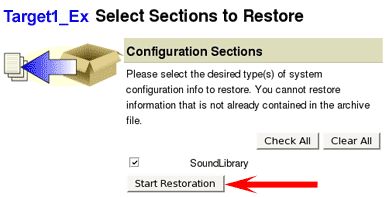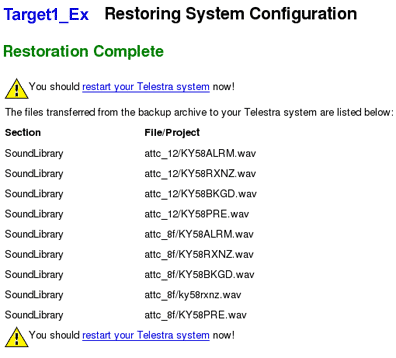The sound files are saved separately from the Project; therefore, you must upload the files separately
The next screen asks which files you would like to restore, check the box for Sound Library and select the “Start Restoration” button. Wait for the confirmation screen to display “Restoration Complete.”