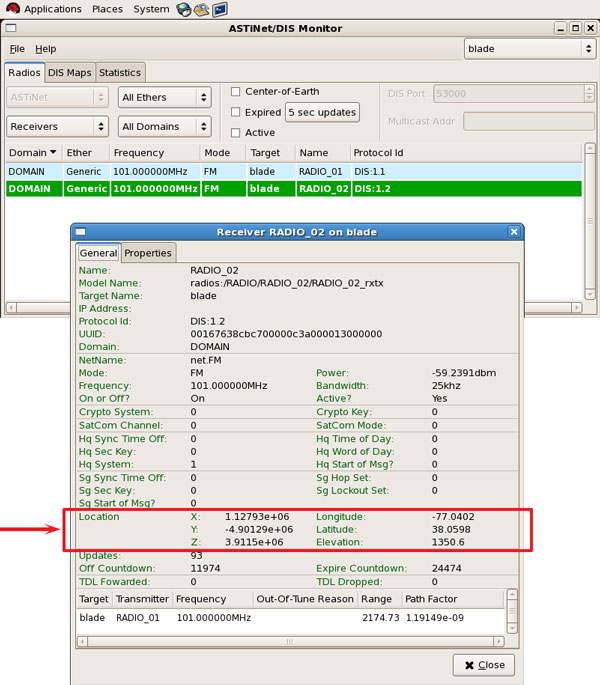There are two ways to attach to an entity either through DIS IDs or the DIS marking field. There are three places in Studio where you can set your DIS IDs depending on how you build your model.
The syntax for setting up a DIS radio has the string format of 'DIS:site.app.entity.radio' or 'DIS:entity.radio' or 'DIS:radio'. If the site and app are excluded from the string, the radio environment will assign the default site and app from the DIS file in the Domain Editor. If the entity is excluded, the radio environment will assign a random/unique number entity ID for the radio. This must be unique within the DIS network.
For Example:
DIS:100.100.1.1 will set Site = 100, App = 100, Entity = 1 and Radio = 1The marking field allows entity attach with text. This can be set in the Radio Helper using an 11-character string (maximum). The syntax for this is:
DIS:Site.App.Entity.Radio:MarkingFieldOr if you only want to use the marking field, the syntax is:
DIS::MarkingFieldFor Example:
DIS::Viper2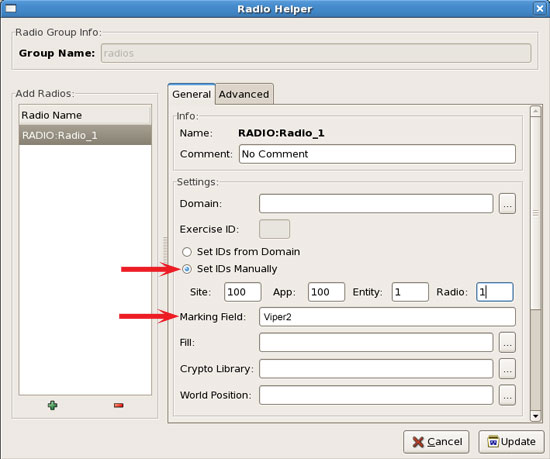
If you want to globally set the DIS ID follow the steps below:
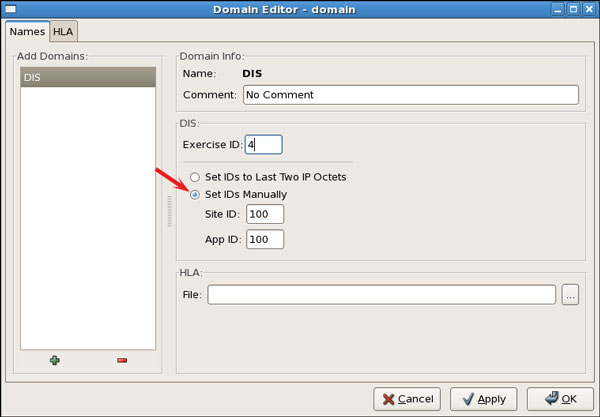
If you are using the Radio Helper to create your radios, follow the steps below to set the DIS ID in Studio:
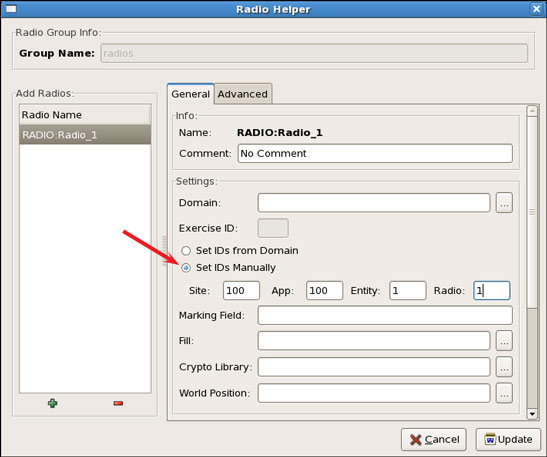
If you are building your model, follow the steps below to set the DIS ID in Studio:
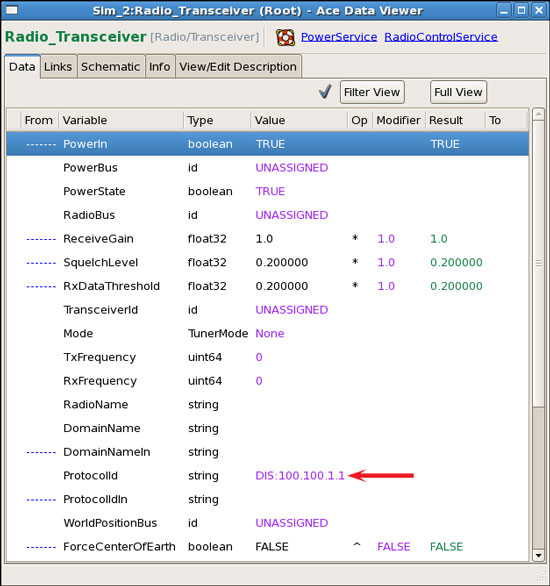
To verify the entity attach, open the Radio Monitor (Applications > ASTi) and select the radio. View the "Location" values. If these are 0,0,0 then the radios are not on the same network or the parameters are wrong.