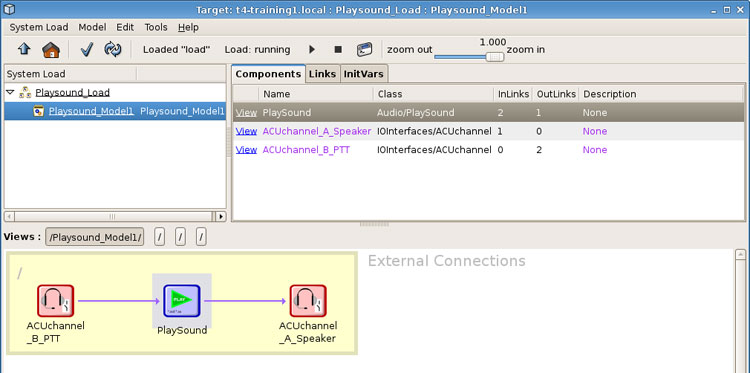Note: Before getting started, connect a speaker to the ACU in Channel A and connect a headset with mic and 4 channel PTT to the ACU in Channel B. In this example, the PTT is used to select channels to listen to two different playsounds.
Create a Project, Layout and Load.
In the Layout, open the Telestra Editor. Select the target name, load, and sound repository.
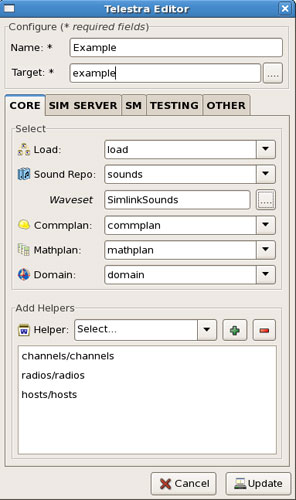
Add a name in the waveset field, this names the waveset folder. The waveset folder contains the sound files that are uploaded to the Target.
Select 'Update.'
Open the Load and add a new Sim Model and name it.
Navigate to the Model canvas and add the Audio > Playsound component.
Add two IOInterfaces > ACU channel and name them 'ACUChannel_A_Speaker' and 'ACUChannel_B_PTT.'
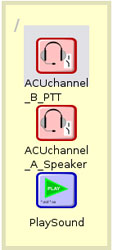
Navigate to the Telestra web interface 'Audio Upload Sound File' page. Follow the directions on the page to upload two sound files. (The files must be previously added to the workstation.)
Note: All sound files must be in the following format: 16-bit PCM MONO wave files with a 48khz sample rate. To convert audio to this format, download a free audio conversion application such as Audacity.
Navigate to the Project and open the Sound Repository. Add a new sound library and name it.

Add a new sound and type in the name of the sound. Then double-click under the 'Path' column, where it says 'Select…' and select the sound file.
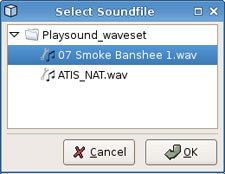
Repeat step 10 for the second sound file.
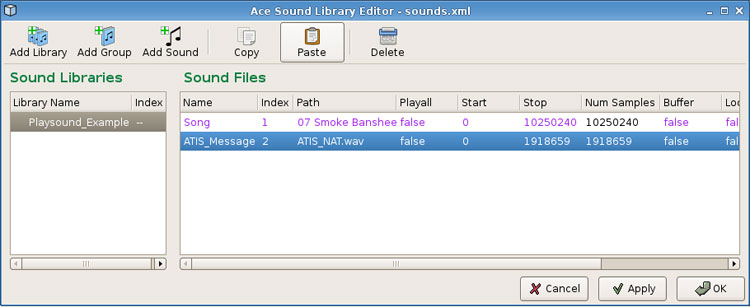
Click 'Apply' and then 'Ok' to close the window.
Navigate to the model canvas and open the Playsound component. Set the LibraryID value under the modifier of the sound library.
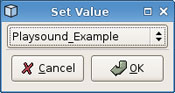
Open 'ACUchannel_B_PTT' and set the ACU identifier and channel.
Open the Link Editor and route the 'ACUchannel_B_PTT' with the PTTselect uint 8 to the Playsound component with the sound index signal.
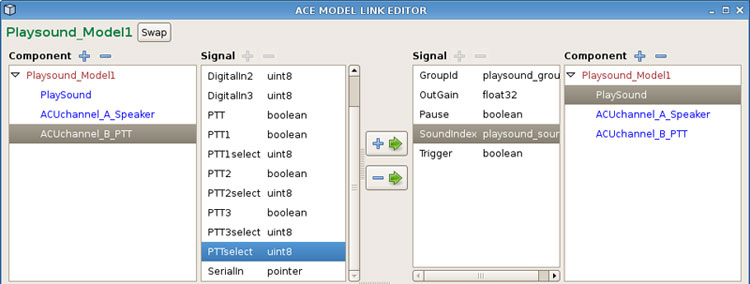
To trigger the playsounds route the 'ACUChannel_B_PTT' using signal PTT boolean to the Playsound component using the Trigger boolean.
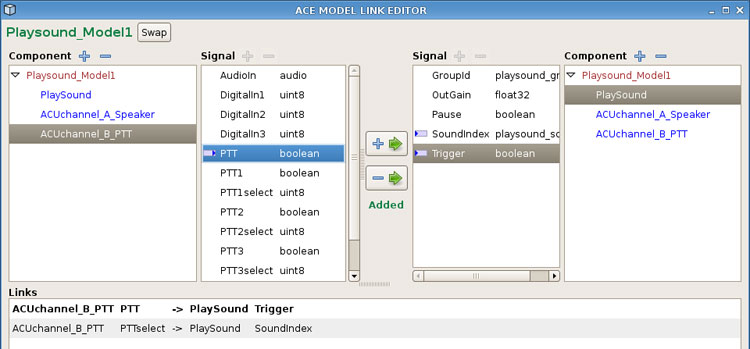
Next route the Playsound audio to play through the speaker.
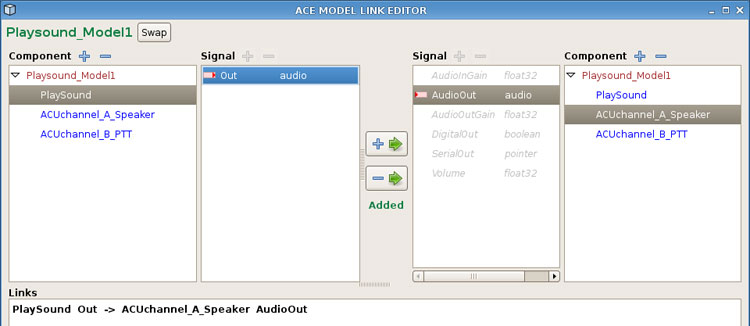
Open 'ACUchannel_A_Speaker' and set the identifier and channel.
Reload the model.
Each sound should play from the speaker by switching between channels 1 and 2 of the PTT.