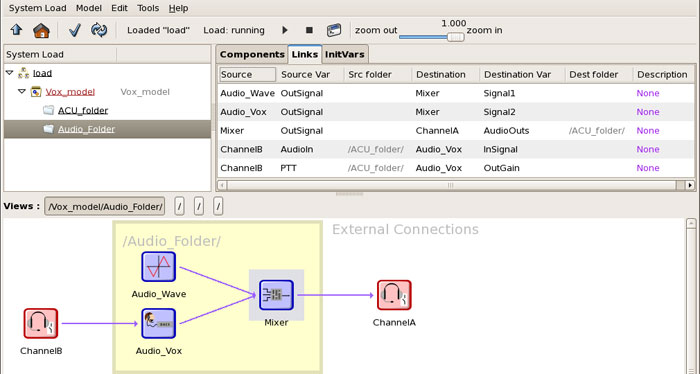The purpose of this tutorial is to demonstrate the use of the Vox component. The Vox component allows voice activated or push-to-talk (PTT) control over an audio input signal. The model will also demonstrate using model folders for organization.
Note: Before getting started, connect a speaker to the ACU on Channel A and connect a headset with mic and PTT to the ACU on Channel B.
Create a Project, Layout, and Load.
Open the Load and add a new Sim Model and name it.
Open the model and add two folders. Name the folders 'ACU Folder' and 'Audio Folder.'
Open the ACU Folder and add an Audio > Vox, Mixer, and Wave component.
Open the Wave component and set the frequency and gain.
Using the Link Editor, route the Wave component audio to the Mixer component.
Open the Vox component and route the audio out to the Mixer component.
Open the Mixer component and route the audio out to ACU Channel_A.
Open Channel_B and route the audio into the Vox.
In the model view, the folders will show connections between them as shown below.
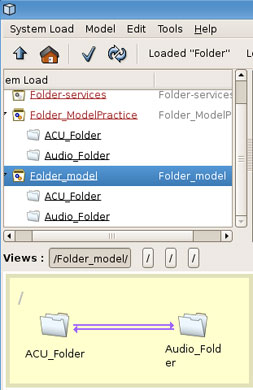
The Audio Folder will show the objects in other folders that are connected to the Audio Folder objects.
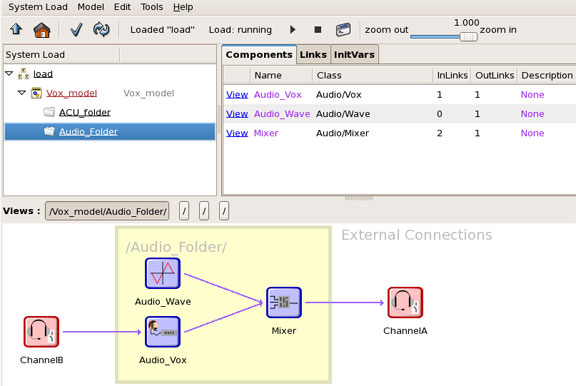
The ACU Folder will show the objects in other folders that are connected to the ACU Folder objects.
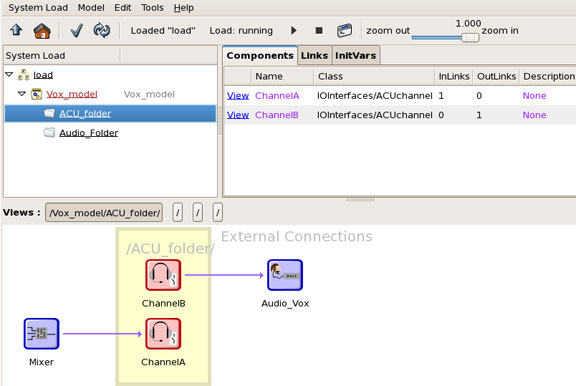
To add PTT capability to the headset and microphone using the Vox, add a link from Channel B PTT output to the Vox.